The Ultimate Guide to Two-Factor Authentication for Remote Work

As more of us trade the office grind for remote work, digital security becomes a major priority. Implementing two-factor authentication for remote work is essential to protect sensitive information and maintain security.
But with that freedom comes a rise in cyber threats. And honestly, a username and password alone just don’t cut it anymore.
Over 80% of data breaches are linked to weak or stolen passwords.
That’s where two-factor authentication (2FA) comes in.
By adding a second layer of defense, you can secure your systems, whether your team is spread out across different cities—or continents.
Here’s a no-fluff guide on two-factor authentication for remote work—what it is, why it matters, and how to get started.
What is Two-Factor Authentication (2FA)?
Two-factor authentication (2FA) is a security method that requires two different forms of proof to confirm your identity.
You’ve got the usual password (something you know) paired with something you have, like a code on your phone or a fingerprint scan.
The goal here? If someone cracks your password, they still hit a roadblock.
How It Works
Here’s the basic idea: when you log in, you enter your password first. Then, you’ll need to provide a second piece of evidence—like a code sent to your phone.
Only after both checks will you get in.
For example, you try to log in to your work email. You enter your password, and then get a six-digit code on your phone that you need to type in.
This double-check makes sure only you can access it, even if your password leaks.
2FA vs. Multi-Factor Authentication (MFA)
2FA uses just two layers, but multi-factor authentication (MFA) can go further by adding more. You might see MFA require a password, a code, and even a fingerprint.
For most remote setups, 2FA is a solid balance between convenience and safety.
Why Two-Factor Authentication is Essential for Remote Work

Remote work makes life flexible, but it also opens doors for hackers if companies don’t step up security.
Cyber Threats Are on the Rise
With remote work, cyberattacks are more common—like phishing scams, ransomware, and password theft.
Hackers target remote employees since they’re often less protected than in-office teams.
Reports show a 300% increase in cyber threats for remote workers, so ramping up your security isn’t optional anymore.
Weak Passwords Are a Major Risk
People still reuse passwords or choose weak ones—like “password123.” That’s why most data breaches start with a stolen password.
By adding 2FA, even if a hacker guesses or steals the password, they’re stopped at the second step.
Secure Remote Access
Remote work demands strict control over who gets into your systems.
2FA ensures that, even if an employee’s password is compromised, intruders can’t sneak in without that second layer of verification.
Common Two-Factor Authentication Methods
Not all 2FA methods are equal. Depending on your team’s needs, you might use different approaches:
SMS-Based 2FA
This is the simplest form, where you receive a one-time code via text message.
It’s easy to set up, but not foolproof—hackers have methods like SIM swapping to hijack messages.
Authenticator Apps
Authenticator apps like Authy or Google Authenticator generate time-sensitive codes on your phone.
They work even when offline, making them more reliable for remote workers with spotty connections.
Hardware Tokens
Physical devices like YubiKey generate codes or allow quick tap-based verification.
They’re highly secure since a hacker would need the actual device to get in.
Biometric Authentication
This method uses unique physical traits like fingerprints or facial recognition.
Since it’s tough to replicate these, biometric authentication offers strong protection.
Email-Based Verification
Sometimes, you’ll receive a code or link in your email to confirm access.
It’s not the most secure option, but it works as a backup.
Step-by-Step Setup for Two-Factor Authentication

Getting 2FA up and running for a remote team takes a bit of planning.
Here’s a basic roadmap:
1. Choose a 2FA Provider
Start by selecting a reliable 2FA provider based on your organization’s needs.
Popular options include:
- Duo: A versatile solution for businesses, offering both cloud-based and on-premise 2FA. Works across various platforms and apps.
- Google Authenticator: Simple and free, great for teams using Google services.
- Authy: A flexible app that supports multiple accounts and offers cloud backup for codes.
- Microsoft Authenticator: Ideal if your team relies on Microsoft’s ecosystem (Office 365, Azure, etc.).
Research pricing, compatibility with your existing systems (Google Workspace, Slack, etc.), and ease of use.
If you’re working with sensitive data, prioritize providers with strong encryption and compliance with security regulations like HIPAA or PCI DSS.
2. Enable 2FA for Critical Systems
Identify the key systems that need 2FA protection. These often include:
- Email platforms (Google Workspace, Microsoft 365)
- Project management tools (Trello, Asana)
- Cloud storage (Dropbox, OneDrive, Google Drive)
- Collaboration platforms (Slack, Zoom)
- VPNs and remote desktop tools (especially critical for remote work security)
Many of these platforms already have built-in options to enable 2FA. For example:
- Google Workspace: Go to Admin Console > Security > Set up 2-step verification for your domain.
- Slack: From your Workspace, go to Settings & Permissions > Enable 2FA for all members.
- VPNs: Choose a VPN provider that supports 2FA (like Cisco or OpenVPN) and follow their documentation.
3. Set Up Employee Accounts
Each employee will need to set up 2FA individually. Here’s how you can make it seamless:
- Send clear instructions: Create a simple guide or tutorial that walks employees through the process. For example, for Google Authenticator:
- Install the Google Authenticator app on their phone.
- Log into their work account and go to Security Settings > Enable 2FA.
- Scan the QR code provided by the system with the Authenticator app.
- Enter the code generated by the app to complete the setup.
- Offer support: Not everyone is tech-savvy, so be ready to provide one-on-one help. Consider offering a training session or recorded webinar to walk them through it.
4. Test the System
Before rolling out 2FA company-wide, conduct a test run with a small group of employees.
This helps you identify any potential hiccups and make sure the setup is smooth for everyone.
- Simulate a login: Have the test group log into their accounts using 2FA to ensure it works.
- Check for edge cases: Make sure remote employees in different locations and devices (e.g., laptops, tablets, phones) can use 2FA without any issues.
- Backup options: Ensure employees understand how to use backup methods, like recovery codes or email verification, in case they lose access to their primary 2FA method (like their phone).
5. Backup Recovery Codes and Methods
Once everyone has 2FA enabled, instruct them to store recovery codes securely.
These codes are essential if they lose their phone or authentication device.
- For example, with Google Authenticator, they can go to Security Settings > Get Backup Codes. These codes should be printed or saved in a password manager.
- Some systems also allow setting up a secondary authentication method, such as an email or an alternate phone number.
6. Communicate the Security Policy
Establish clear guidelines on how and when employees should use 2FA.
Let them know:
- Which platforms require 2FA (email, cloud storage, VPN, etc.).
- When they should update their 2FA settings (e.g., when they switch devices or phone numbers).
- What to do if they’re locked out (e.g., contacting IT support or using a recovery code)
Best Practices for Remote Work Security with 2FA
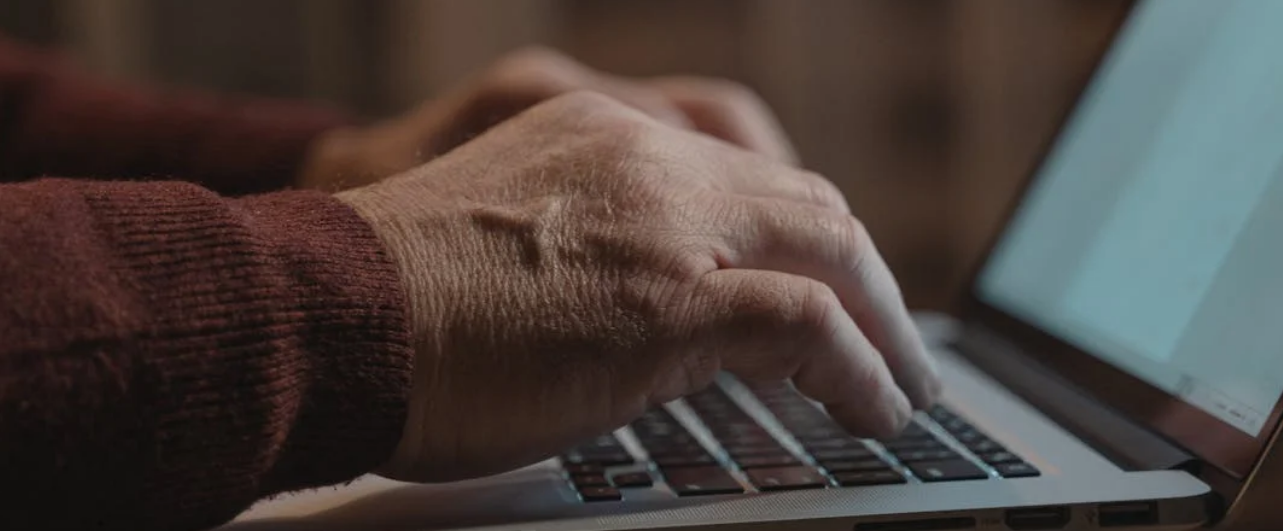
Just setting up 2FA isn’t enough; you need to keep it strong and running smoothly:
Use Secure Devices
Encourage employees to use secure, company-issued devices if possible.
Personal gadgets shared with family or left unsecured are a weak link.
Have Backup Methods
Always provide backup 2FA methods, like recovery codes or an alternate authentication method.
It’ll save headaches if someone loses their phone or device.
Keep Everything Updated
Update your 2FA systems and apps regularly.
Cyber threats evolve, and staying up-to-date means you’re one step ahead.
Monitor and Audit Access
Keep an eye on who’s accessing what.
Regularly check logs to catch anything unusual, like repeated failed login attempts.
Common Challenges and Solutions When Using 2FA for Remote Work
While 2FA is solid for keeping your systems safe, it’s not without its challenges.
Here’s how to tackle some common problems.
Lost Devices
When an employee loses their phone or hardware token, it can be a hassle.
Having a backup method, like email verification or recovery codes, can help prevent being locked out entirely.
Employee Resistance
Some folks just don’t like change or extra steps.
The best way to overcome this is to emphasize the importance of security and how 2FA helps protect their own data, too—not just the company’s.
Connectivity Issues
In areas where mobile service is unreliable, SMS-based 2FA may fail.
For remote workers in such regions, authenticator apps or hardware tokens that don’t rely on network signals are a better option.
Benefits of Two-Factor Authentication for Remote Work Security

Implementing 2FA offers more than just added security.
Here’s why it’s worth your time:
Enhanced Security
By adding that extra layer, 2FA significantly reduces the risk of unauthorized access—even when passwords get compromised.
Compliance with Regulations
In industries like finance or healthcare, regulations like HIPAA and PCI DSS demand strong security measures.
Using 2FA can help your company stay compliant.
Increased Productivity
When employees know their work tools and data are secure, they can focus more on the job and less on worrying about potential security risks.
Building Trust with Clients
By showing that your company takes security seriously, you’ll also earn the trust of clients and partners, especially when handling sensitive or confidential information.
Conclusion
With remote work here to stay, securing your company’s data is crucial.
Two-factor authentication (2FA) is a simple yet powerful way to do it. It adds an extra layer of security, protecting your data even if passwords are compromised.
From my experience, 2FA is easy to implement and keeps your workflow smooth.
It’s a no-brainer for protecting your business against evolving cyber threats.
Further Reading for a Secure and Productive Remote Setup
Looking to strengthen your remote work toolkit even more? Check out these resources:
- The Best Remote Work Tools to Boost Productivity – Discover essential tools that not only enhance productivity but also support a secure and streamlined workflow.
A secure setup gives you peace of mind, so you can stay focused on your work without worrying about data vulnerabilities.