The 5 Must-Have Collaboration Tools for Remote Teams

Remote work is the new normal, with about 70% of the workforce working remotely at least once a week.
While this flexibility is great, it comes with challenges like managing projects across time zones and keeping communication clear.
As a remote team leader, I’ve experienced these hurdles firsthand. But with the right collaboration tools, your team can stay productive and connected, no matter where they are.
In this guide, I’ll share five essential tools that have helped me keep my team organized and in sync, even when working from different parts of the world.
1. Project Management: Trello
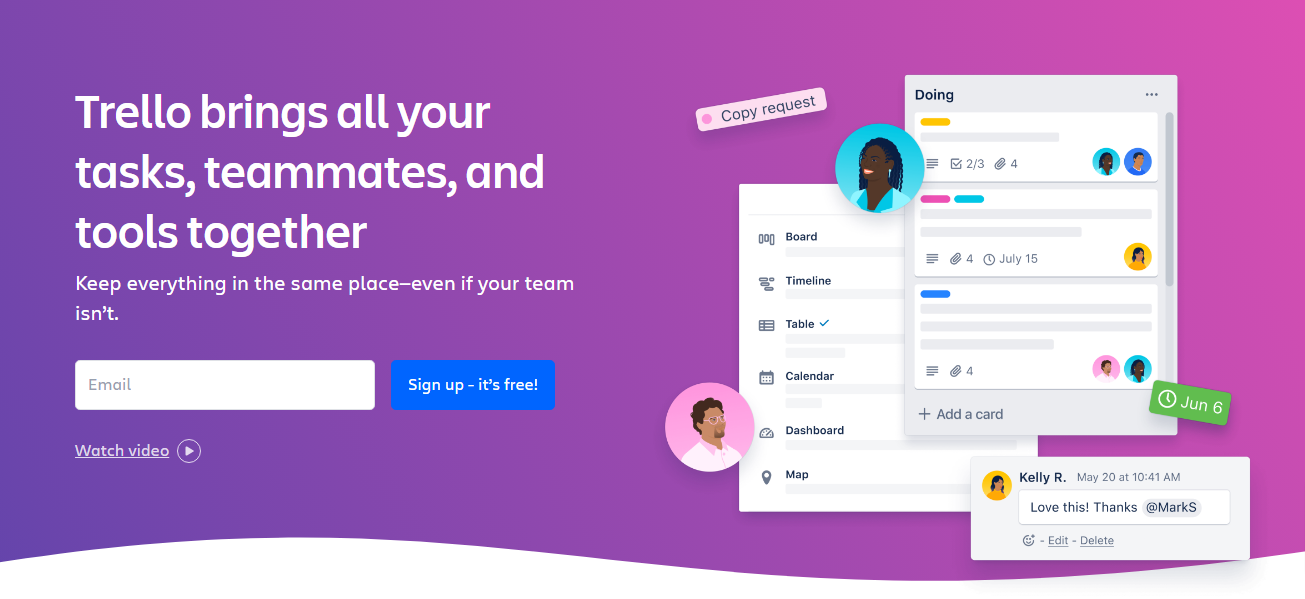
When managing projects remotely, Trello is a game changer. It’s a visual tool that uses boards, lists, and cards to break down tasks in a way that’s simple and clear.
Everything stays organized and easy to track, so your team knows exactly what needs to be done without any confusion.
Key Features of Trello
- Task Tracking: Create tasks as “cards,” assign them to team members, and move them through stages like “To Do,” “In Progress,” and “Completed.”
- Automation with Butler: Trello’s built-in automation tool, Butler, helps you automate repetitive tasks—like moving a card to a different list when it’s completed or sending a notification when a deadline is approaching.
- Customizable Templates: Whether you’re planning a marketing campaign or running a software project, Trello offers a variety of templates to help you get started faster.
- Integrations: Trello works well with tools you probably already use, like Slack, Google Drive, and even Zoom.
Why It’s Great for Remote Teams
From my experience, Trello’s visual setup is a lifesaver when managing remote teams.
It gives me an instant snapshot of what everyone’s working on without digging through messages or emails.
Team members can easily update their tasks, share files, and comment in real-time, keeping things moving smoothly.
It’s been a game changer for avoiding the communication clutter that often bogs down remote work.
2. Communication Hub: Slack
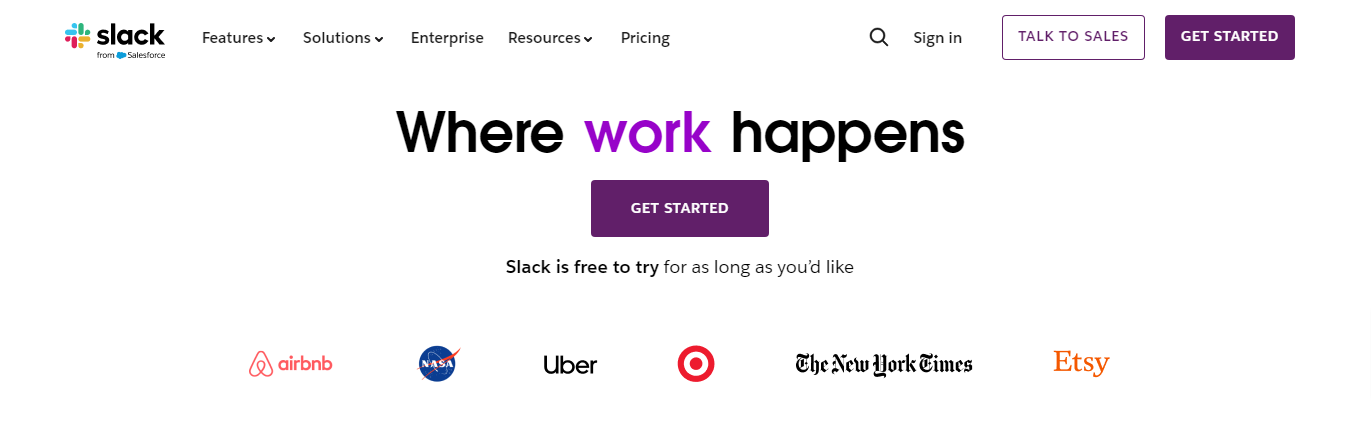
Every remote team needs a reliable way to stay in touch, and Slack is one of the best tools out there.
It lets you set up different channels for specific teams, projects, or topics, keeping communication clear and organized.
With everything in one place, it’s easier to stay focused and avoid getting lost in scattered conversations.
Key Features of Slack
- Organized Channels: Create channels for different departments, projects, or even casual water cooler chats. This keeps communication from getting jumbled.
- Direct Messaging: For one-on-one conversations, Slack offers direct messaging, so you can quickly reach out to a team member without having to sift through group threads.
- Audio and Video Calls: Need to talk face-to-face? Slack also supports voice and video calls, so you can jump on a quick call without leaving the app.
- Integrations: Slack connects with a ton of apps, including Trello, Zoom, Google Drive, and more, making it easy to link your tools together.
How Slack Improves Communication
From managing remote teams, I’ve found that Slack does a great job of keeping communication organized and efficient.
It’s much easier than sifting through email threads, especially when you need to find something quickly.
The ability to set reminders and automate routine tasks through Slack bots has been a huge productivity boost.
It frees up time, reduces the need for constant follow-ups, and ensures that nothing gets overlooked—even when your team is spread across different time zones.
Tips for Using Slack Effectively
- Channel Guidelines: Set up guidelines for using Slack channels to avoid clutter and keep things professional.
- Custom Statuses: Let your team know when you’re in a meeting or focusing on deep work by setting a custom status.
- Use Bots for Automation: Take advantage of Slack bots to help with routine tasks, like sending reminders or tracking progress on a project.
3. Video Conferencing: Zoom

Whether it’s a team meeting, a client presentation, or a virtual happy hour, Zoom is one of the best tools for video conferencing.
Its reliability and range of features make it the go-to choice for remote teams that need to meet face-to-face.
Key Features of Zoom
- HD Video and Audio: Zoom provides crystal-clear video and audio quality, making meetings more productive without the frustration of dropped connections.
- Screen Sharing: Easily share your screen to present documents, and spreadsheets, or even walk your team through a demo.
- Breakout Rooms: For larger team meetings, you can split attendees into smaller breakout rooms for more focused discussions.
- Recording: Zoom allows you to record meetings, so team members who couldn’t attend can catch up later.
- Scheduling Integrations: Integrate Zoom with your calendar app to schedule and join meetings with just one click.
Why Zoom is Essential for Remote Teams
In my experience, Zoom is a must for remote work. It’s reliable for everything from one-on-one calls to big team meetings.
Features like screen sharing and breakout rooms have made collaboration a lot easier, keeping everyone connected and on track.
Best Practices for Zoom
- Use Meeting Agendas: Always have a clear agenda to keep meetings on track.
- Zoom Shortcuts: Learn shortcuts like muting your mic or turning your camera on and off quickly to make the meeting flow smoothly.
- Waiting Rooms and Screen-Sharing: Enable waiting rooms to control when people join and ensure your screen-sharing features are used effectively.
4. File Sharing: Google Drive
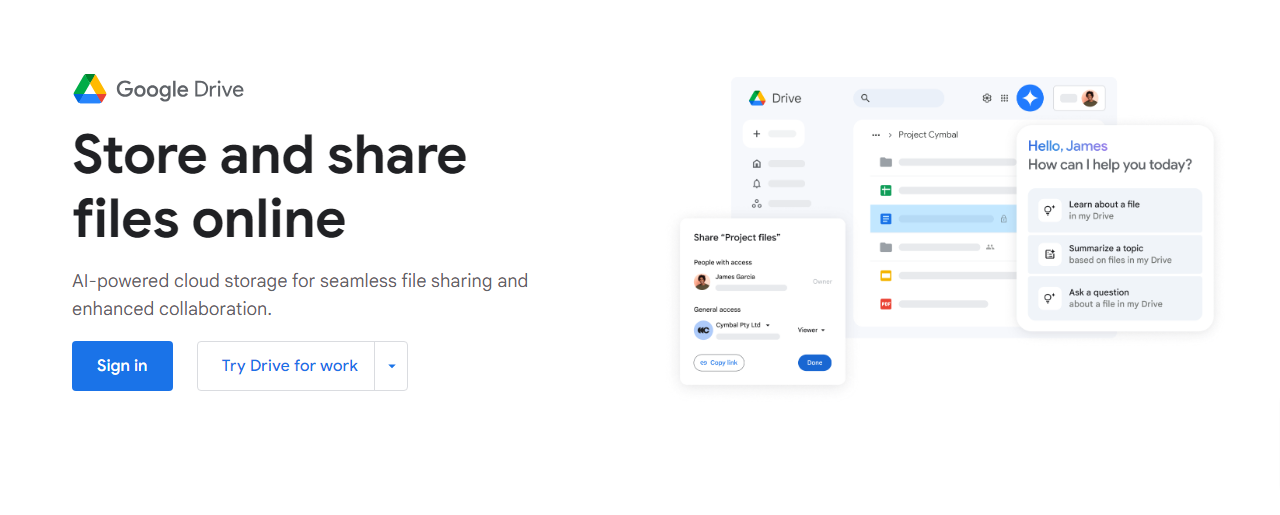
Google Drive is a top choice for file sharing and cloud storage, especially for remote teams.
It’s great for real-time collaboration on documents, spreadsheets, presentations, and more, making teamwork seamless no matter where everyone’s working from.
Key Features of Google Drive
- Real-Time Document Collaboration: Google Docs, Sheets, and Slides allow multiple team members to work on the same document at the same time, making collaboration easy.
- Easy Sharing: Share documents or entire folders with team members, clients, or anyone else with just a click.
- Version History: You can easily access previous versions of a document, so you’ll never lose track of edits or changes.
- Multiple File Formats: Besides Google’s own apps, you can store and share any type of file—whether it’s a PDF, photo, or video.
Why Google Drive is Great for Remote Teams
Google Drive keeps all your files in one place, accessible from any device, which is perfect for remote teams.
Team members can work on documents together in real-time, leave comments, and make edits without the usual back-and-forth of traditional file sharing. It really simplifies collaboration.
Tips for Organizing Google Drive
- Shared Folders: Organize your files into shared folders so the right people have access to the right documents.
- Permissions: Always double-check your sharing permissions to ensure only the right people can view or edit your files.
- Google Workspace: Consider upgrading to Google Workspace for enhanced collaboration features like shared calendars, team drives, and video meetings with Google Meet.
5. Time Tracking: Toggl Track
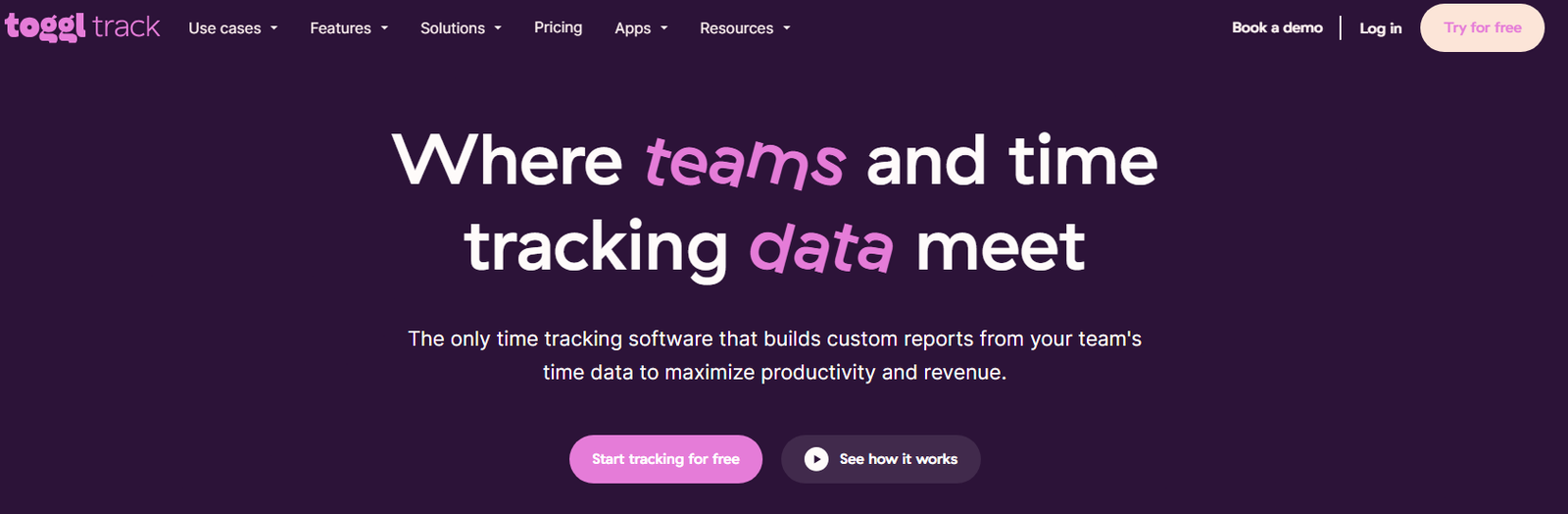
Tracking how your team spends time is crucial, especially with remote work.
Toggl Track is a straightforward and effective tool that helps remote teams log hours, track project time, and improve productivity, all without complicating the process.
Key Features of Toggl Track
- Time Logging: Start and stop timers for tasks, or log hours manually to track how much time is spent on different projects.
- Project Tracking: See how much time is being dedicated to specific projects and make adjustments to stay on track.
- Reporting: Generate detailed reports on how your team is spending their time, which can help with project budgeting and productivity analysis.
- Integrations: Toggl integrates with popular project management tools like Trello, Asana, and Slack to make time tracking even easier.
How Toggl Helps Remote Teams
In my experience, Toggl strikes the right balance between autonomy and accountability in remote teams.
It gives team members control over tracking their own time while providing me with a clear overview of how time is spent across tasks and projects.
This makes it easier to spot inefficiencies and optimize productivity, all without having to micromanage or disrupt the team’s flow.
Best Practices for Using Toggl Track
- Set Up Projects and Tasks: Make sure you’ve set up clear project and task categories so time tracking is accurate.
- Use Insights: Regularly review the reports and insights Toggl provides to see where productivity can be improved.
Conclusion
As someone who’s managed remote teams for years, I can tell you firsthand that the right tools make all the difference.
Trello has helped me stay on top of projects without missing a beat, and Toggl has been essential for keeping everyone accountable without constant check-ins.
These five tools are the backbone of a productive remote team—they streamline collaboration, improve communication, and keep things running smoothly.
If you’re looking to optimize your remote work processes, these tools are well worth trying. They’ve made a huge impact on how my team functions day-to-day.
Further Resources to Strengthen Your Remote Team Toolkit
Ready to build a more efficient and connected remote team? Check out these additional resources to elevate your setup:
- The Best Remote Work Tools to Boost Productivity – Discover essential tools that enhance productivity for remote work.
- Why Remote Project Management Tools Are Essential for Modern Teams – Learn about the must-have project management tools that keep remote teams organized and on track.
These guides can help you shape a toolkit that supports seamless collaboration and keeps your team performing at its best.